I wrote about my computer shopping travails last September, here and here. I concluded at the time that there was an urgent need to continue dithering. Finally, Steve Pellechia, owner of Techwise Computers in Waukesha, let me bring the store's demo 27" iMac home so I could try out the glossy glass screen for myself in my own environs. A five-minute trial convinced me it was less an issue than I thought it would be, so I wimped out on getting the Mac Pro and NEC monitor that I really wanted and bought a new quad-core 27" iMac instead. (I bought from Steve, since he helped me out with the demo loan.)
Experienced and intelligent computer users must be grateful for Migration Assistant, which essentially turns your new computer into your old one with minimal hassle. For a guy like me, however, what it means is that every bit of clutter, error, and all the piecemeal and illogical (dis)organization of my old computers is faithfully recreated on my new one. I find that dispiriting. I've likened it in the past to moving house and being forced to move every single thing from the old house into the new one, down to and including the trash. And even the dust. You use a move as an opportunity to clean up, clear out, and reorganize. Not so when you get a new Apple.
In my "Applications" folder, for example, there are many applications—along with another folder called "Applications," in which are more applications. Why? I have no idea. Does it have to be like that? No idea. There are many applications I don't recognize. I have no idea what they do. Is it safe to throw them away? No clue.
Ctein is a computer expert. I am not. It's too bad he's out there gazing over the Pacific Ocean. I wish I could sit him down and let him help me organize my computer. At the very least, I'll bet his running commentary regarding my ineptitude would be very entertaining.
Does anyone know of a book or a site that tells how to most efficiently organize one's files on a Mac? I should have looked at the Apple default before I ran Migration Assistant, although it doesn't really want to give you the opportunity to do that, prompting you at turn-on to migrate your old data immediately.
The new computer is up and running quickly and efficiently, at least. The only thing I couldn't get working is the new AirPort Extreme; that looks like it will have to wait till Monday when I can get Apple Technical Support on the phone. My current Rube Goldberg rat's nest of modems, routers, and ethernet cables reminds me of the story of "Leaky" Lee, the 95-year-old town plumber in Woodstock, Illinois, who died a while back. It was rumored that when Leaky passed, the owner of one old building downtown had to rip out the entire building's plumbing system and replace it from scratch, because no one could figure out how the crazy old system worked. Only Leaky knew.
In my case, no one knows. It works. Don't touch it.
The new computer seems sleek and huge and fast compared to the old one—just like the old one seemed when I got it. Of all the Macs I've had since 1984, only two have not imparted this sense of gleaming speedy modernistic up-to-the-moment improvement—a Mac "Classic" I had for only two years, and a shoddy Mac desktop my then-boss provided for me during the nadir of the Sculley years. All the rest have imparted a wondrous new-toy new-tech aura, each in its turn.
The new screen seems quite nice, but very bright. I have the brightness slider turned down to about 1/3rd and the screen still makes me squint. Strangely, the one thing that looks horrible on the new computer is my own site—TOP. On my old displays, the main text background was a subtle beige, and the sidebar color was a muted brownish yellow. On the as-yet-uncalibrated iMac11,3 screen, the text appears on a sickly yellow background that has a greenish cast, and the sidebar color is a lurid, bright, grotesque yellow. It looks horrible. (And yet the photographs on the site look fine.) If there are people out there who have been seeing the site like this for years, all I can do is apologize!
One thing's for sure, I'm not going to keep looking at the site in these colors.
I found an old ColorVision Spyder in my drawer—it might be three or four years old—and when darkness falls I'll plug it in and see if its software is still lurking on the computer somewhere. It should be. It might even work, if the various updates over the years haven't "broken" it. We'll see.
If not, I'll have to buy or borrow up-to-date calibration equipment.
And if that doesn't help, well, TypePad has a design service—it might be time to spring for a top-to-bottom redesign of the look 'n' feel of TOP.
Seriously, is there a manual that covers housekeeping on a Mac? I need that, and I'm not just trying to be funny.
This is the exact computer I got, I'm pretty sure, except mine has a 2 TB hard drive, and I plan to boost the RAM to 16 GB with memory from Other World Computing (which, by coincidence, is based in Woodstock, where Leaky Lee plied his trade for 70+ years). (And did you know B&H sells more Apples than Apple does? True.)
Mike
P.S. I hear there is a football game being televised today, which partly explains why I feel so free to maunder on about my computer: no one is reading this. This is traditionally our next-to-worst traffic day of the year, second only to Christmas. Hmm, maybe the new color scheme of the site should be green and gold....
Send this post to a friend
Please help support TOP by patronizing our sponsors B&H Photo and Amazon
Note: Links in this post may be to our affiliates; sales through affiliate links may benefit this site. More...
Original contents copyright 2011 by Michael C. Johnston and/or the bylined author. All Rights Reserved.
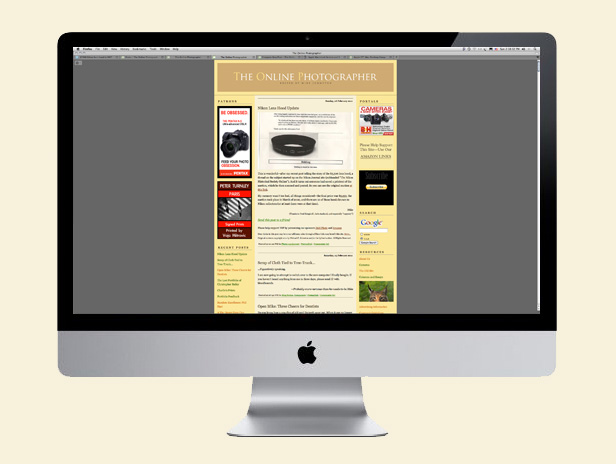

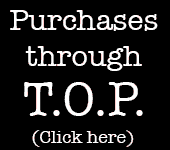
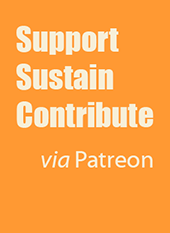
Dear James,
So long as you're patient, that'll work fine. David is right about USB being slow for this purpose. It's not about data rates, but how USB handles handshaking and small, frequent exchanges of data (which is also why USB drives make horrible scratch drives). Installing OSX on your flash drive will take all afternoon, as a result, but eventually it'll get there.
pax / Ctein
Posted by: ctein | Monday, 07 February 2011 at 11:03 PM
@David & Rob:
You guys are great! Regarding the "maximize the window" issue, yes, I tried the green button and it doesn't do what I expected from years of using Windows, but true, it is application dependent, and for some apps, I'm still seeing the wallpaper which is something I don't expect, not to say it is wrong. But honest, when trying out the green button (when I first tried to switch to Mac OS), I was frustrated not seeing what I expect. Also, do you guys know any shortcut keystrokes to just maximize the window, instead of clicking with the mouse. All these years, I've preaching to people around me "not to use the mouse whenever there's a shortcut keystroke". I know It's just me, 'cause I failed miserably in my preaching.
And the "ctrl+delete" shortcut, Yes, option+delete would do the trick, but again, it's just me, I still cannot get over "delete" = "backspace". There are both the backspace AND delete key on a Windows keyboard.
Mike: I love your site because of the readers, I cannot believe they would read all the way down to the 79th(?) comment AND provide constructive feedback!! Also by the number of comments on your problem, the readers love you too!
I am now having my 17" MacBook Pro beside my desktop with the 22" monitor, I'm trying to train myself to like the MacOS. As promised.
Posted by: Edwin | Tuesday, 08 February 2011 at 04:35 AM
Edwin--
"Also, do you guys know any shortcut keystrokes to just maximize the window?"
Not really. Well, yeah but not by default. At least there isn't a consistent one, built into the OS (but again, that should change when the next iteration of OS X, 10.7 arrives.)
This discussion only applies to Snow Leopard (10.6) I can't remember the details of the earlier OSes anymore.
Background:
For each application you're using there's typically a Window menu, up there in the Mac's menubar at the top of the screen. Most, if not all apps, will show there a menu choice to minimize the front-most (that is, the "active") window. AND notice the menu choice also reveals (or should, take a look at Safari as an example) the relevant keyboard shortcut: Command-M. (sorry, I can't input the Command key symbol on my iPad.)
Below that, still within the Window menu, should be a menu choice for Zoom. Safari doesn't include a keyboard shortcut for it, but look at iTunes: it's Control-Command-Z. Can't envision where a three-finger shortcut is ever truly a shortcut, but there it is.
A global "fix" for you:
1) Go to System Preferences and select Keyboard. Hit the Keyboard Shortcuts tab if not already selected.
2) In the left pane select Application Shortcuts.
3) Click the small + box. A drop-down dialog box appears.
4) Choose All Applications or whatever targeted app you want from the Applications popup there.
5) For Menu Title, name it "Zoom" or "Edwin's Custom Window Maximizer Supreme"
6) For Keyboard Shortcut, hit whatever you want that doesn't conflict with an app's built-in Shortcuts. So maybe try Control-Command-Z. Worked for me.
7) Go back to Safari---you'll see it got added to its Window menu but did no harm to iTunes' Window menu.
8) Go back to Step 3 if you wish to delete and do-over the shortcut, by selecting what you added an hitting the minus button.
9) There are many books available for this. The "Missing Manual" series is a good one. There are also many online forums devoted to helping Mac users get questions. And the built-in Help, and Apple's online help are pretty good.
10) You can't hurt anything by poking around on your Mac. Do NOT be fearful of exploring!
Posted by: David | Tuesday, 08 February 2011 at 10:28 AM
Dear Edwin and others,
As one who has supported systems with a myriad of OS's over the years, I can tell you that switching from one OS to another, no matter what, is going to be a bit frustrating. There will be operations, both minor and major, that are very easy to do in one OS that will be difficult in the other.
Sometimes they're minor, like which editing commands are easiest in which OS or how windows and programs launch and shut down.
Other times they're major: it's a trivial task to set up multiple boot drives on a Mac, but a lot more work on a PC. Conversely, live disk partition management is well-understood and common in the PC environment and almost unheard of in Macspace.
In all cases, you can find hacks, scripts, shortcut software, and third party solutions that will pretty much let you do anything on any platform. In many cases it will not be worth your energy to do so.
The least useful thing to do is dwell on what's different, unless you're forced to work in multiple environments. Then it can be aggravating. Otherwise, it's much more fruitful to just get over it and ignore the minuses and enjoy the pluses.
pax / Ctein
Posted by: ctein | Tuesday, 08 February 2011 at 02:54 PM
"There will be operations, both minor and major, that are very easy to do in one OS that will be difficult in the other."
I (obviously) work within the TypePad interface all day, and I've noticed the same thing with successive iterations of that interface. They tend to fix some things and break others; progress is seldom completely linear. But as you say, you just learn to deal with the limitations and adapt.
Mike
Posted by: Mike Johnston | Tuesday, 08 February 2011 at 07:05 PM
Mike,
You might consider one of David Pogue's books on Mac usage such as Mac OS X Snow Leopard: The Missing Manual. I've not read this title, or any of his books for that matter, but Pogue is a well regarded writer on things Mac, and it appears to get good reviews.
http://www.amazon.com/Mac-OS-Snow-Leopard-Missing/dp/0596153287/ref=pd_cp_b_1 (not sure if this link will give you your commission ;-)
Posted by: Jeff Hohner | Tuesday, 08 February 2011 at 10:54 PM